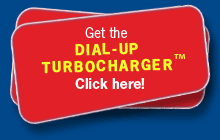-
If Internet Explorer asks you whether to Run, Save, or Cancel choose Run.
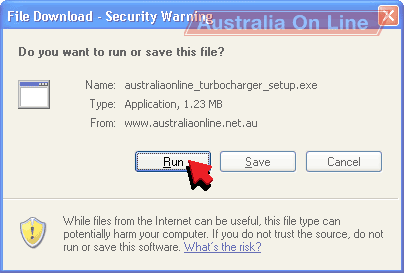
The Dial-up Turbocharger™ will download. This might take five minutes on a dial-up connection.
-
If your computer then asks you whether to Run or Don't Run, choose Run.
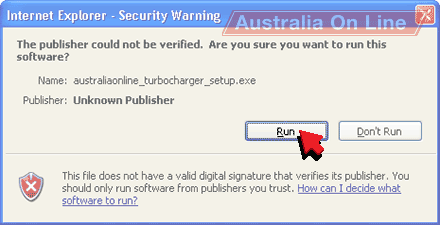
The installer starts. Click Next to continue installing the Dial-up Turbocharger™.
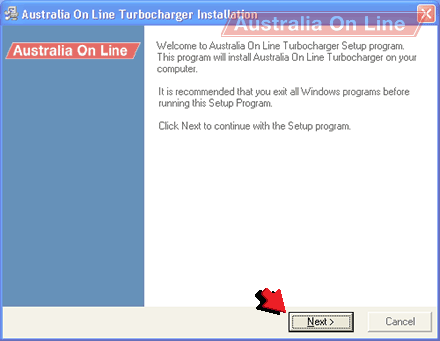
When finished installing, the Dial-up Turbocharger™ asks you to restart your computer to finish installing.
If your computer has Firefox, Mozilla or Netscape installed, Dial-up Turbocharger™ asks: Do you want Australia On Line Turbocharger to integrate with it now?
Click Yes to Turbocharge your Firefox, Mozilla, or Netscape.
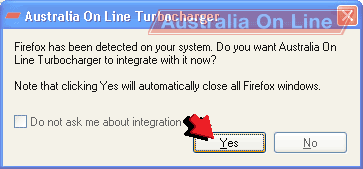
Dial-up Turbocharger™ asks What is your Turbocharger username and password?
-
Please type your Dial-up Turbocharger™ username into the Username box.
Please type your Dial-up Turbocharger™ password into the Password box.
Click OK to finish.
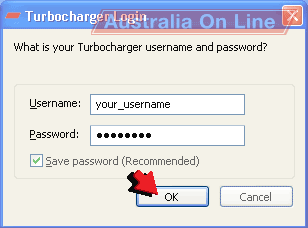
Dial-up Turbocharger™ will connect to Australia On Line so that it can speed up your internet access.